The abob2 project:
Purpose: To transfer a working hypertext to a CD and have it work from there.
Started: April 13th, 2012
Using “A Bottle of Beer”, copied files from abob to abob2 folder on Desktop. Included Images folder, all jQuery files and folder, CSS sheet, html sheets and individual page htmls.
Changed links from their online version at Hypercompendia:
<a href=“http:susangibb.net/blog2/wp-content/uploads/abob/bottleofbeer.html”>
To link internally within the folder on the desktop:
<a href=”file:///Users/smgct1/Desktop/abob2/bottleofbeer.html”>
April 14th, 2012:
Everything is working, complete with images, stretchtext jQuery, and links.
Next step would be to see what code will be necessary to use on a CD drive.
Problems: Users might need instead to point to the CD drive (C?), and indeed, Users may be Mac only versus whatever PC (Windows) may use as file designation, and not Desktop. And, will “file:///” work? Maybe as long as I can get a generic for the drive/name of CD/then folder name/then file name/
Got the #hypertext to work on a thumbdrive but I see what the glitch is going to be…the difference in what a drive is called on user computer.
As soon as a few files were copied and pasted onto the empty thumbdrive (had to name the thumbdrive “BEER” and put a folder called “abob2” and the files within that), when one is opened, you can see what that file is named. I then changed the code on each page to:
<a href=”file:///Volumes/BEER/abob2/bottleofbeer.html”>
Did not transfer the jquery and complete image file because the drive I’m using is low volume and couldn’t take the whole piece. But the one image on the opening page is fine.
NOTE: Obviously, it will be easier to create the html pages in Tinderbox with the appropriate links at the time the work is being done rather than the necessity of changing code with an existing piece geared for online use.

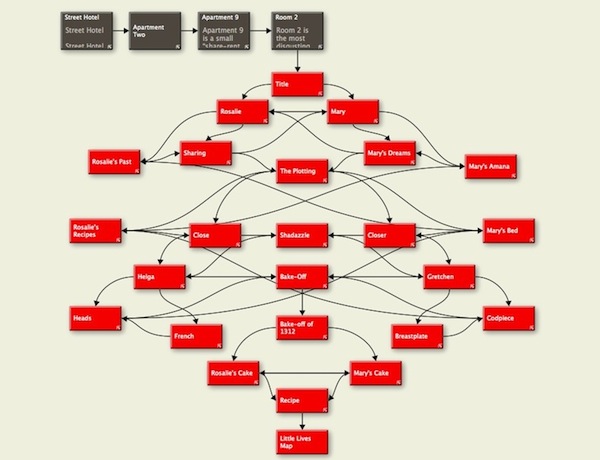
 The Lost Children: A Charity Anthology
The Lost Children: A Charity Anthology